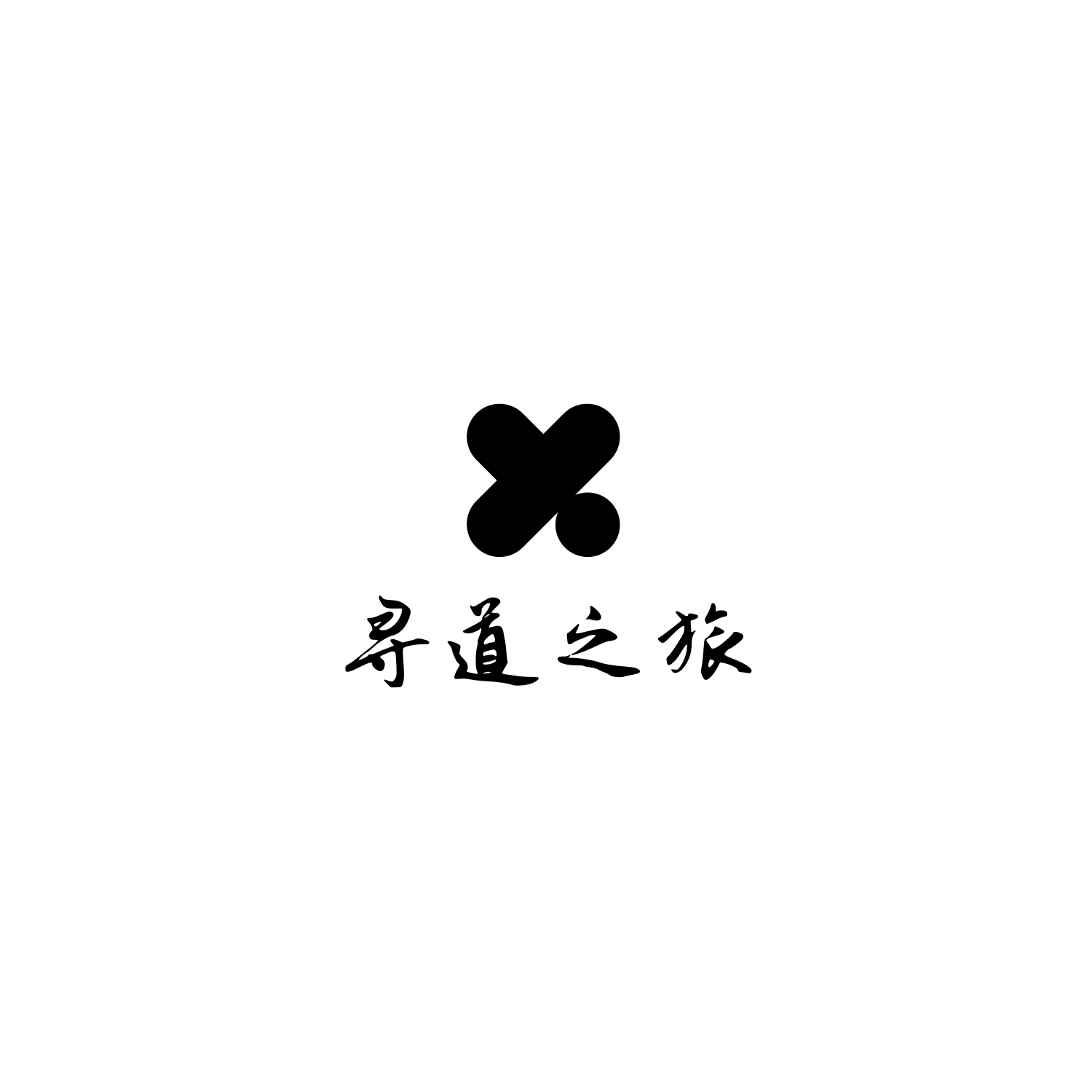我发现certbot安装还是过于麻烦,使用snap又不轻量,不使用snap使用nginx容器出问题,今天使用acme.sh申请ssl之后,发现很方便,这篇教程来教如何使用acme.sh。
相比于 certbot不同的地方在于 使用 nginx/apaceh时候不会修改原有的配置,好处不用担心配置被搞坏,缺点是需要手动配置ssl证书的位置。
关于更多信息请查看官方教程。。。
安装 acme.sh
一条命令解决
curl https://get.acme.sh | sh -s [email protected]
生成证书
http方式
apache
待续。。。
nginx
先在 nginx配置文件夹新增conf文件,填好基础的模板,比如:
server {
listen 80;
server_name youdomain.com;
location / {
proxy_pass http://127.0.0.1:80; # 替换为你的应用程序地址
proxy_set_header Host $host;
proxy_set_header X-Real-IP $remote_addr;
proxy_set_header X-Forwarded-For $proxy_add_x_forwarded_for;
proxy_set_header X-Forwarded-Proto $scheme;
}
}
再使用acme.sh申请
acme.sh --issue -d mydomain.com --nginx
如果你还没有运行任何 web 服务, 80 端口是空闲的, 那么 acme.sh 还能假装自己是一个webserver, 临时听在80 端口, 完成验证:
acme.sh --issue -d mydomain.com --standalone
更高级的用法请参考: https://github.com/Neilpang/acme.sh/wiki/How-to-issue-a-cert
dns方式
待续。。。
安装/copy 证书
前面证书生成以后, 接下来需要把证书 copy 到真正需要用它的地方.
注意, 默认生成的证书都放在安装目录下: ~/.acme.sh/, 请不要直接使用此目录下的文件, 例如: 不要直接让 nginx/apache 的配置文件使用这下面的文件. 这里面的文件都是内部使用, 而且目录结构可能会变化.
正确的使用方法是使用 --install-cert 命令,并指定目标位置, 然后证书文件会被copy到相应的位置, 例如:
Apache example:
acme.sh --install-cert -d example.com \
--cert-file /path/to/certfile/in/apache/cert.pem \
--key-file /path/to/keyfile/in/apache/key.pem \
--fullchain-file /path/to/fullchain/certfile/apache/fullchain.pem \
--reloadcmd "service apache2 force-reload"
Nginx example:
acme.sh --install-cert -d example.com \
--key-file /path/to/keyfile/in/nginx/key.pem \
--fullchain-file /path/to/fullchain/nginx/cert.pem \
--reloadcmd "service nginx force-reload"
(一个小提醒, 这里用的是 service nginx force-reload, 不是 service nginx reload, 据测试, reload 并不会重新加载证书, 所以用的 force-reload)
Nginx 的配置 ssl_certificate 使用 /etc/nginx/ssl/fullchain.cer ,而非 /etc/nginx/ssl/<domain>.cer ,否则 SSL Labs 的测试会报 Chain issues Incomplete 错误。
--install-cert命令可以携带很多参数, 来指定目标文件. 并且可以指定 reloadcmd, 当证书更新以后, reloadcmd会被自动调用,让服务器生效.
详细参数请参考: https://github.com/Neilpang/acme.sh#3-install-the-issued-cert-to-apachenginx-etc
值得注意的是, 这里指定的所有参数都会被自动记录下来, 并在将来证书自动更新以后, 被再次自动调用.
查看已安装证书信息
acme.sh --info -d example.com
# 会输出如下内容:
DOMAIN_CONF=/root/.acme.sh/example.com/example.com.conf
Le_Domain=example.com
Le_Alt=no
Le_Webroot=dns_ali
Le_PreHook=
Le_PostHook=
Le_RenewHook=
Le_API=https://acme-v02.api.letsencrypt.org/directory
Le_Keylength=
Le_OrderFinalize=https://acme-v02.api.letsencrypt.org/acme/finalize/23xxxx150/781xxxx4310
Le_LinkOrder=https://acme-v02.api.letsencrypt.org/acme/order/233xxx150/781xxxx4310
Le_LinkCert=https://acme-v02.api.letsencrypt.org/acme/cert/04cbd28xxxxxx349ecaea8d07
Le_CertCreateTime=1649358725
Le_CertCreateTimeStr=Thu Apr 7 19:12:05 UTC 2022
Le_NextRenewTimeStr=Mon Jun 6 19:12:05 UTC 2022
Le_NextRenewTime=1654456325
Le_RealCertPath=
Le_RealCACertPath=
Le_RealKeyPath=/etc/acme/example.com/privkey.pem
Le_ReloadCmd=service nginx force-reload
Le_RealFullChainPath=/etc/acme/example.com/chain.pem
更新证书
目前证书在 60 天以后会自动更新, 你无需任何操作. 今后有可能会缩短这个时间, 不过都是自动的, 你不用关心.
请确保 cronjob 正确安装, 看起来是类似这样的:
crontab -l
56 * * * * "/root/.acme.sh"/acme.sh --cron --home "/root/.acme.sh" > /dev/null
关于修改ReloadCmd
目前修改ReloadCmd没有专门的命令,可以通过重新安装证书来实现修改reloadCmd的目的。 此外,安装证书后,相关信息是保存在~/.acme.sh/example.com/example.conf文件下的,内容就是acme.sh --info -d example.com输出的信息,不过ReloadCmd在文件中使用了Base64编码。理论上可以通过直接修改该文件来修改ReloadCmd,且修改时,无需Base64编码,直接写命令原文acme.sh也可以识别。 不过,example.conf文件的位置和内容格式以后可能会改变!example.conf一直都是内部使用, 后面有可能会改为用 sqlite 或者mysql 格式存储. 所以一般不建议自己修改。
更新 acme.sh
目前由于 acme 协议和 letsencrypt CA 都在频繁的更新, 因此 acme.sh 也经常更新以保持同步.
升级 acme.sh 到最新版 :
acme.sh --upgrade
如果你不想手动升级, 可以开启自动升级:
acme.sh --upgrade --auto-upgrade
之后, acme.sh 就会自动保持更新了.
你也可以随时关闭自动更新:
acme.sh --upgrade --auto-upgrade 0
出错怎么办:
如果出错, 请添加 debug log:
acme.sh --issue ..... --debug
或者:
acme.sh --issue ..... --debug 2
请参考: https://github.com/Neilpang/acme.sh/wiki/How-to-debug-acme.sh
在DNS验证模式下如果debug中出现诸如"timed out"等字样可能是因为GFW拦截了相应请求,需要添加http(s) proxy环境变量。(请按照自己实际设定修改)
export http_proxy="socks5h://localhost:1081" && export https_proxy="socks5h://localhost:1081"
如果是使用docker则完整示例配置如下:
docker run --rm -it \
-v "/etc/acme":/acme.sh \
-e "CF_Token=[填入自己的信息]" \
-e "CF_Account_ID=[填入自己的信息]" \
-e "CF_Zone_ID=[填入自己的信息]" \
-e http_proxy="socks5h://[代理A]:1234" \
-e https_proxy="socks5h://[代理A]:1234" \
--network container:[代理A]\
neilpang/acme.sh \
--issue -d example.com --dns dns_cf --debug
上述例子中使用cloudflare的DNS来签发证书,并通过把acme.sh链接到容器[代理A],来转发curl请求(请按照自己实际设定修改)
最后, 本文并非完全的使用说明, 还有很多高级的功能, 更高级的用法请参看其他 wiki 页面.